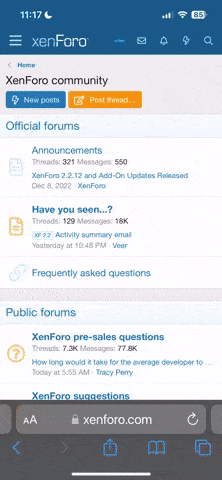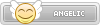I found this out while trying to install the new behaviour packs and all that stuff. This was discovered at 18:06:39 GMT+0300 (GTB Standard Time) (if that is important) so here is a tutorial! If you share this make sure to credit me:
Q: The Take Ownership Registry addition does not work for me!
A: Try doing it manually by using the Security tab in the Properties window
Q: The resource packs aren't working for me!
A: Edit the metadata and remove all UUIDS and other identification stuff then try again, for best results rename the UUID to the name of the texturepack(Thanks to @LiveLatios)
- Step 1. Take control of the WindowsApps folder in C:/Program Files/ by doing this: Downloading the following registry addition http://www.tenforums.com/tutorials/3841-take-ownership-add-context-menu-windows-10-a.html and then running the .reg file that came with it, after you have done all of that just right-click on the WindowsApps folder, Take Ownership
- Step 2. Go to the Microsoft.MinecraftUWP0.1600.5.0_x64_8wekyb3d8bbwe folder and go to the /data/resourcepacks, there you will see the major flaw. They included all the resource pack files with the game. Copy those to a safe location.
- Step 3. Now navigate to this location using the File Explorer: C:\Users\USERNAME\AppData\Local\Packages\Microsoft.MinecraftUWP_8wekyb3d8bbwe\LocalState\games\com.mojang (make sure to replace username with your PC name)
- Step 4. Now navigate to the resource_packs folder and copy all the resourcepacks to the folder. Now launch Minecraft and it should work!
Q: The Take Ownership Registry addition does not work for me!
A: Try doing it manually by using the Security tab in the Properties window
Q: The resource packs aren't working for me!
A: Edit the metadata and remove all UUIDS and other identification stuff then try again, for best results rename the UUID to the name of the texturepack(Thanks to @LiveLatios)